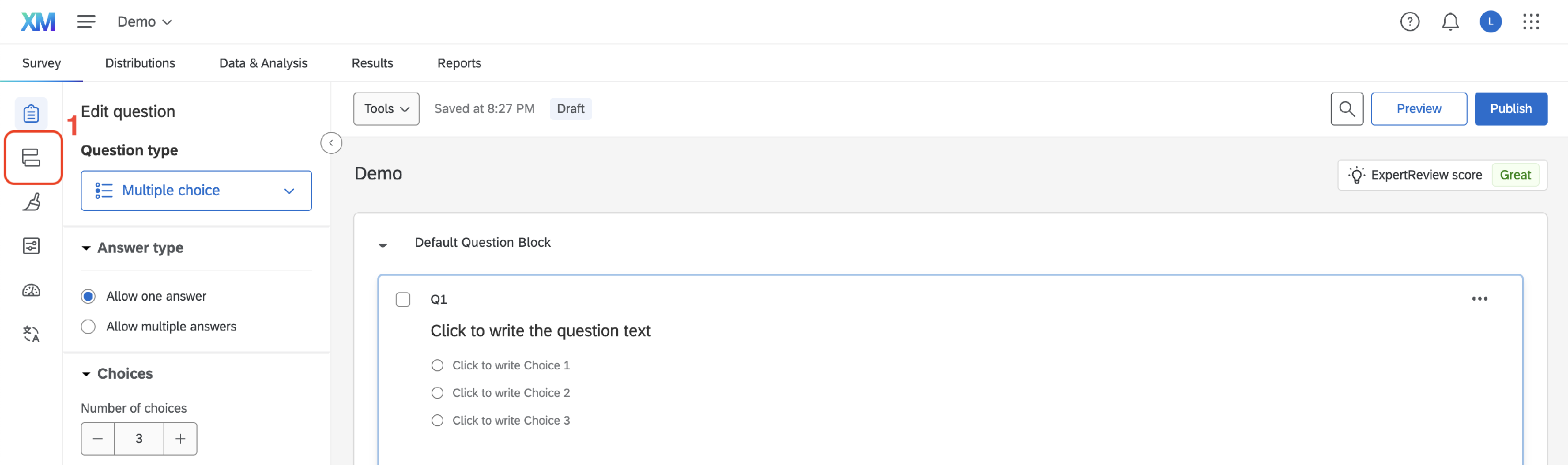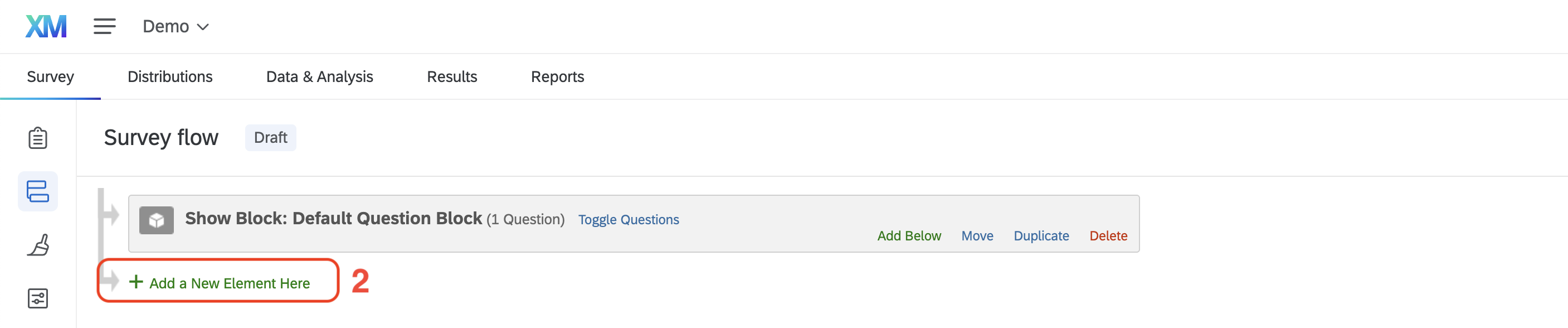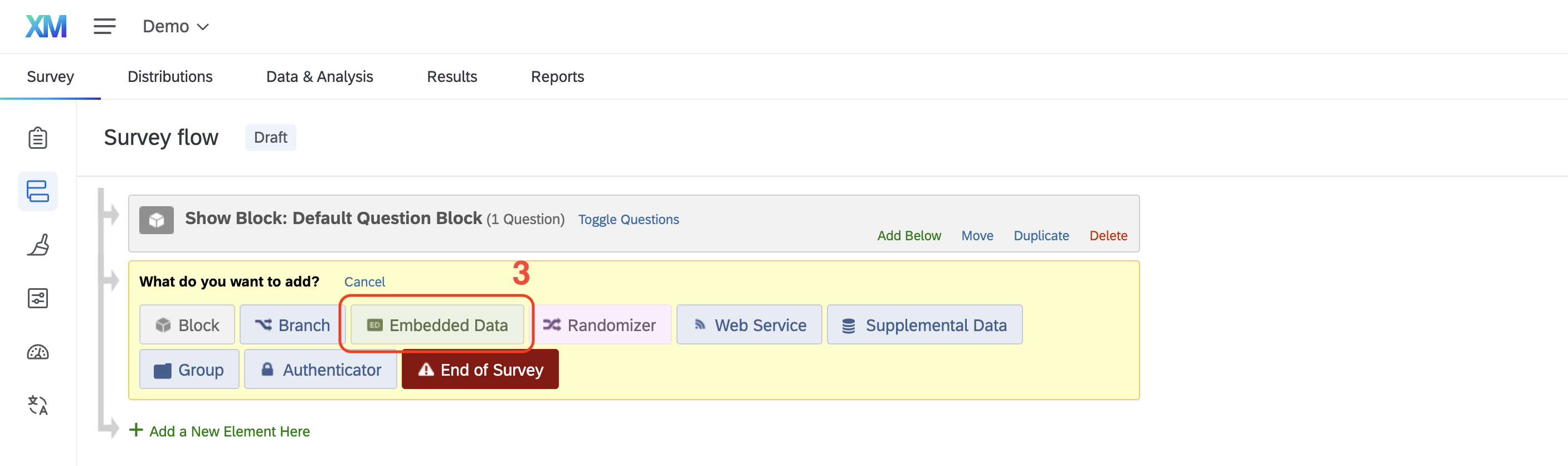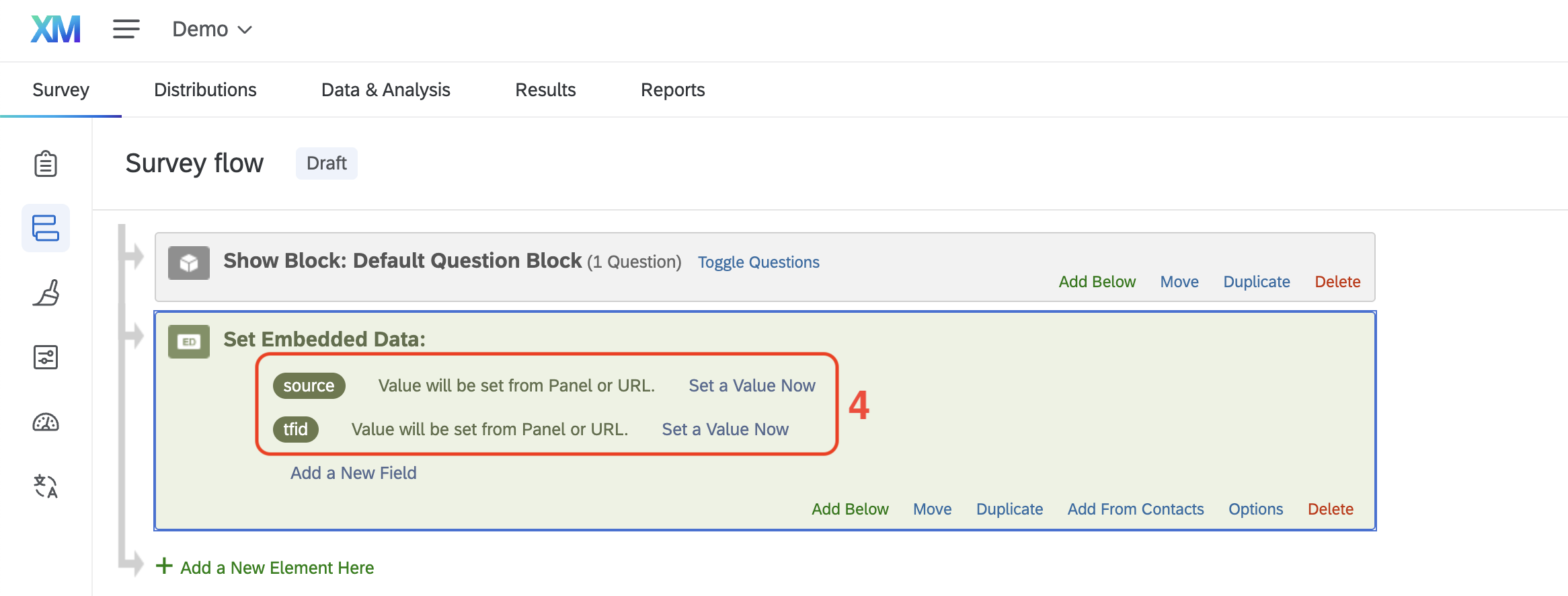Capturing Trialfacts Pre-screening Data in Qualtrics
When a participant completes the Trialfacts prescreening questionnaire and is redirected to a Qualtrics survey, their details (e.g., names and phone numbers) can be passed through the survey link using query strings.
You can configure your Qualtrics survey to capture this information as embedded data, allowing you to utilize it in your reports, survey logic, or to auto-populate text fields (such as names and emails).
Example:
https://survey.qualtrics.com/jfe/form/SID=SV_1234?source=Trialfacts&tfid=1234-1111
These query strings identify Trialfacts as the participant source (source=Trialfacts) and include the participant’s unique Trialfacts referral ID (tfid=1234-1111) , which you can use to find their data in your referrals spreadsheet.
How to Capture Information as Embedded Data
In this guide, the source and tfid fields are saved as embedded data, allowing you to identify referrals redirected from a Trialfacts prescreening questionnaire.
Open your survey and navigate to Survey Flow.
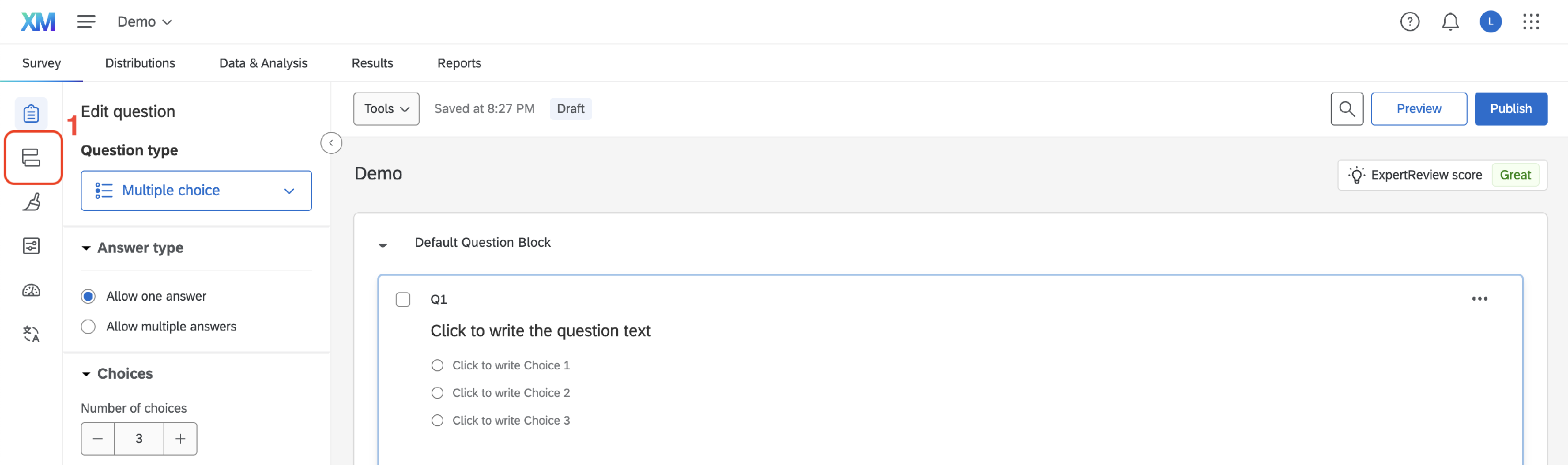
Click Add a New Element Here.
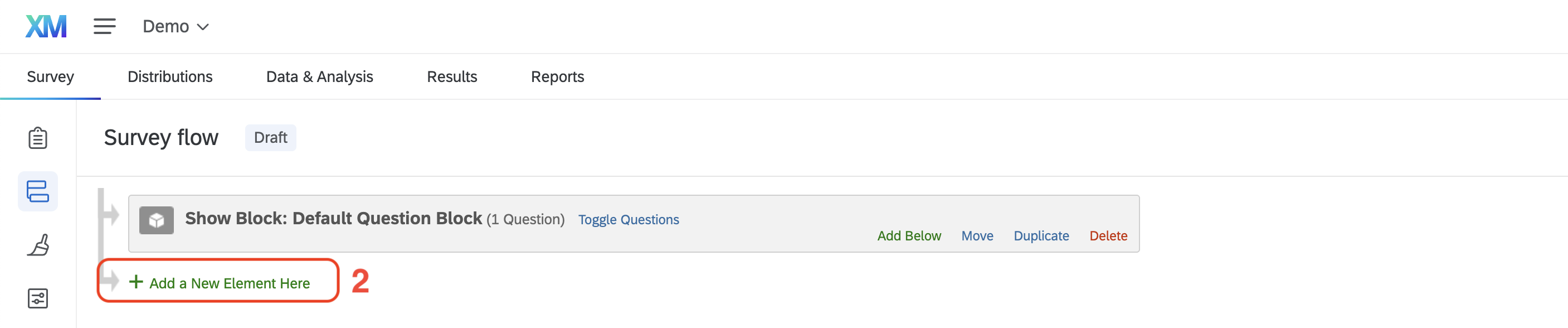
Click Embedded Data.
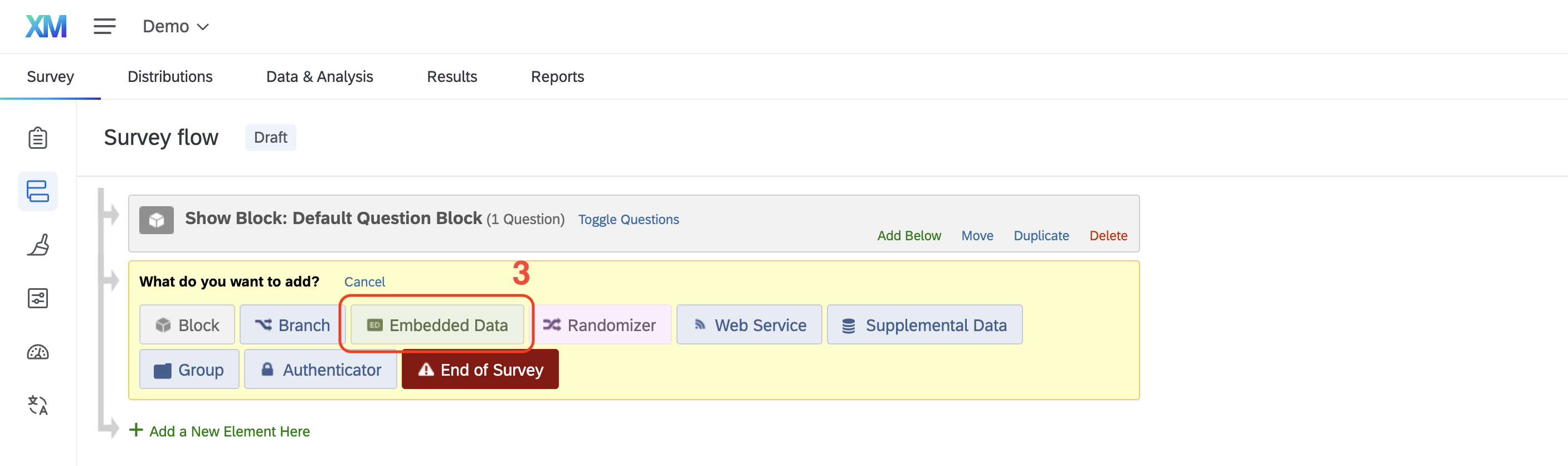
Type source in the field text area and create another field for tfid. Leave the value field blank for these fields—it should read Value will be set from Panel or URL.
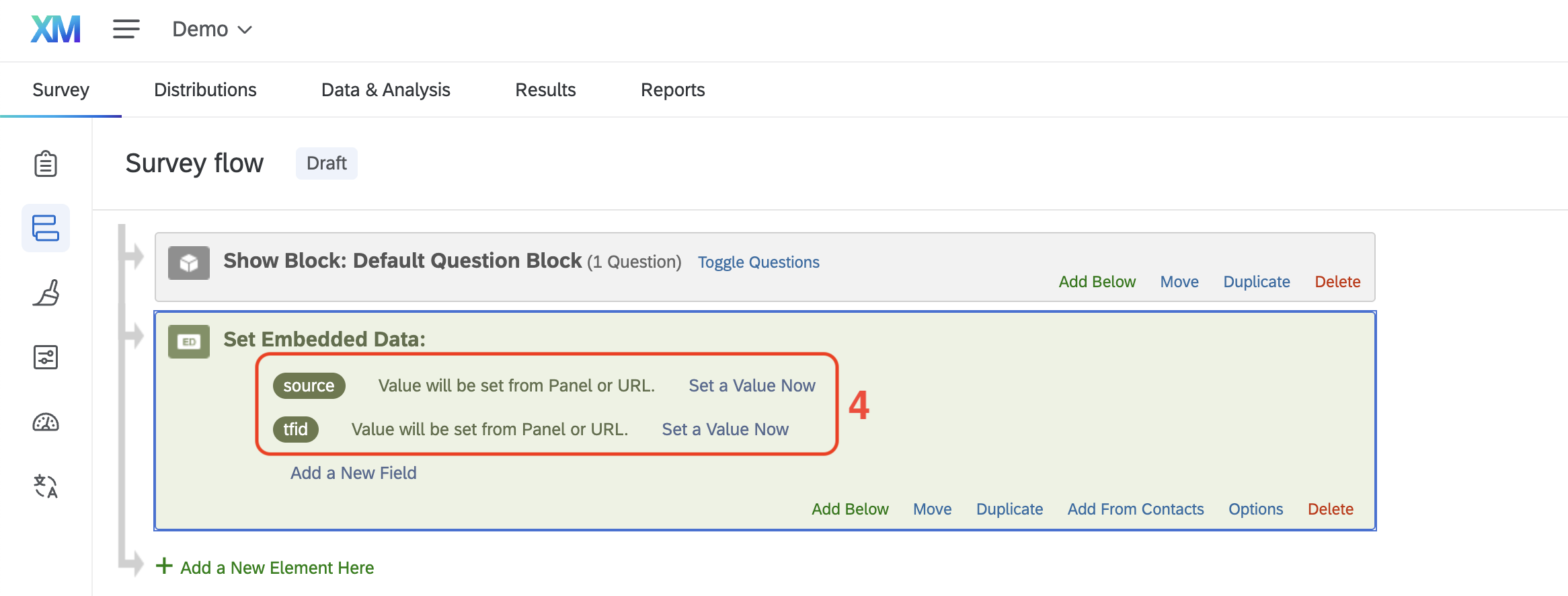
💡 The capitalization of the field names matters
Trialfacts adds URL parameters in lowercase. To keep everything working smoothly, always create your embedded fields in lowercase.
Move the embedded data element to the very top of your survey flow. This ensures that it comes before any survey elements that reference it, making it available for logic or piped text.

After completing the steps above, participants redirected from the Trialfacts prescreening questionnaire will appear in your survey responses with “Trialfacts” listed as the source.